
Please follow these instructions to install your EV SSL certificate on Microsoft Internet Information Services 5.0 & 6.0:
Install your SSL Certificate
- Once you received your SSL certificate by e-mail, please copy and paste it into a text file (with Notepad or Wordpad) and save the file with the .crt extension. (Include the tags -----BEGIN CERTIFICATE----- and -----END CERTIFICATE-----).
- Open Internet Information Services Manager (IIS).
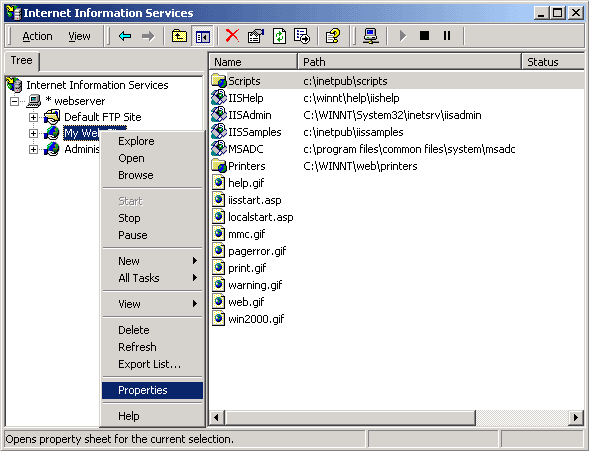
- Expand Internet Information Services if needed and browse to the Web site you have a pending certificate request on. Right-click on the web site and click Properties.
- Click Server Certificate under the Secure Communications section in the Directory Security tab.
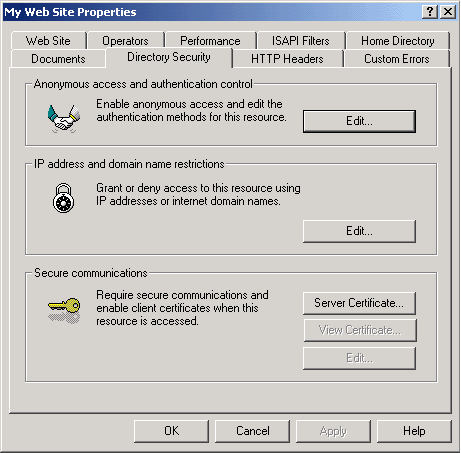
- Click Next. Choose Process the pending request and install the certificate. Click Next.
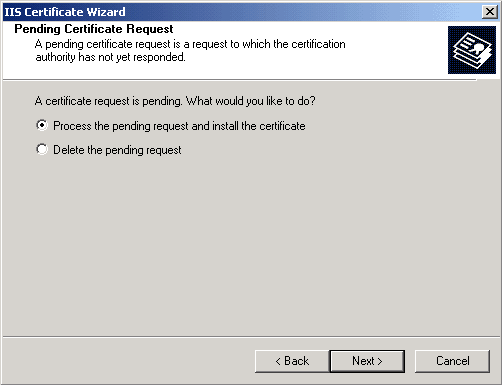
- Type the full path and filename of your .crt file (from step 1).
- Verify the certificate details and click Next.
- Click Finish.
Install the Intermediate Certificate
- Get your intermediate certificate. Copy and paste the contents into a .crt file by using a text editor software.
- Launch the Microsoft Management Console (do Start > Run > MMC).
- Go to File > Add/Remove Snap-in.
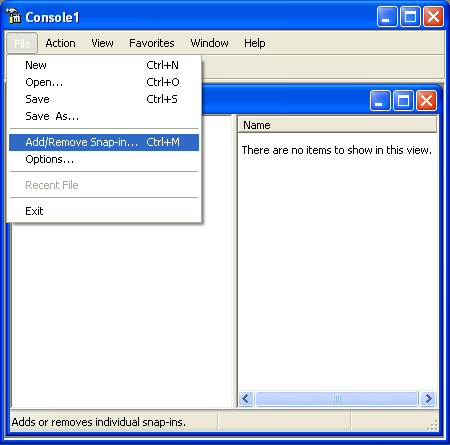
- Click Add. Select Certificates and click Add.
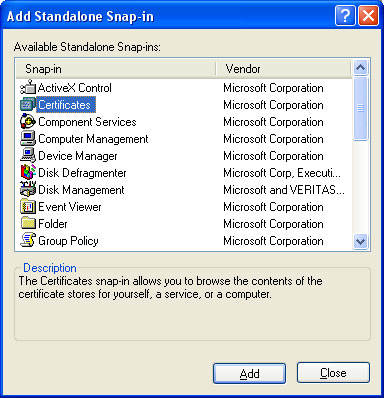
- Select Computer Account. Click Next and select Local Computer.
- Click Finish.
- In the MMC, right-click on Intermediate Certification Authorities and go to All Tasks > Import.
- Click Browse and select your intermediate certificate (from step 1).
- Click Next.
- Restart your server.
