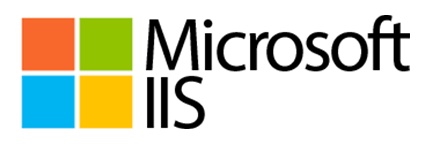
To generate a Certificate Signing Request (CSR), perform the following steps:
1. Open Internet Information Services (IIS)
2. Select the site where you want to enable secure communications
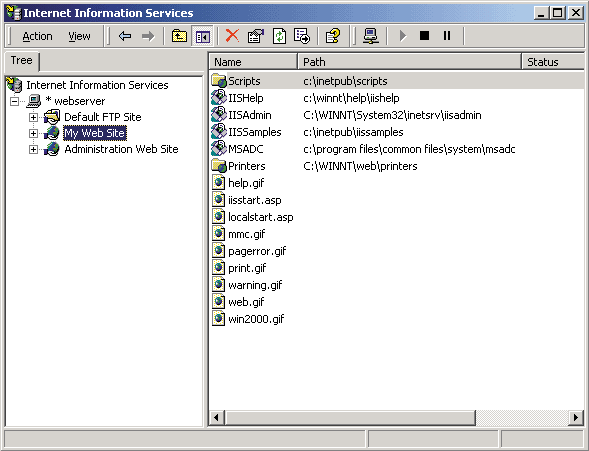
3. Right click the site which you wish to secure, and select "Properties"
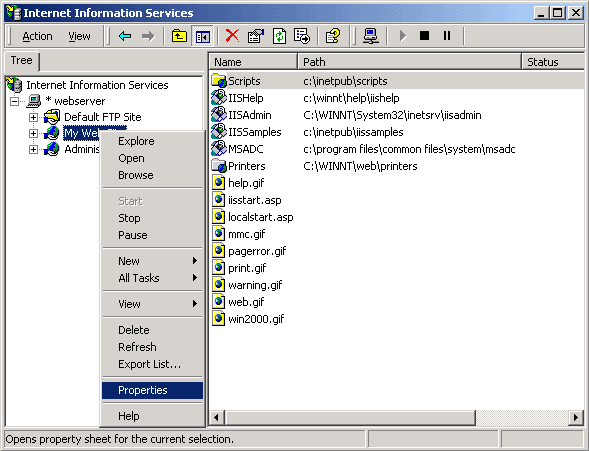
4. Click on the "Directory Security" tab
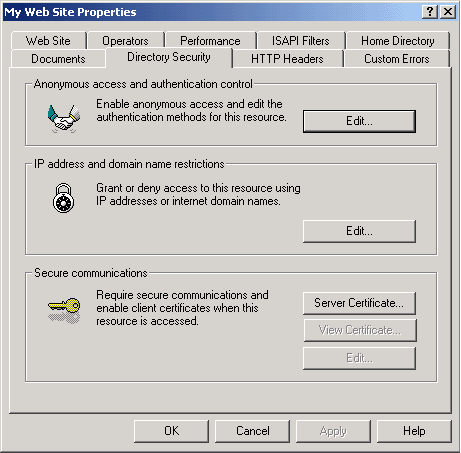
5. Under the "Secure Communications" section, click "Server Certificate"
6. The following "Web Server Certificate Wizard" will start
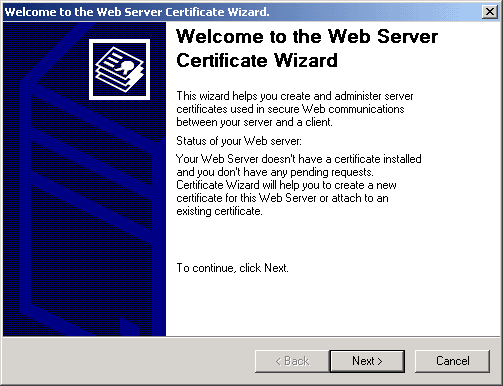
7. Click Next
8. Select the "Create a new certificate" option and click Next
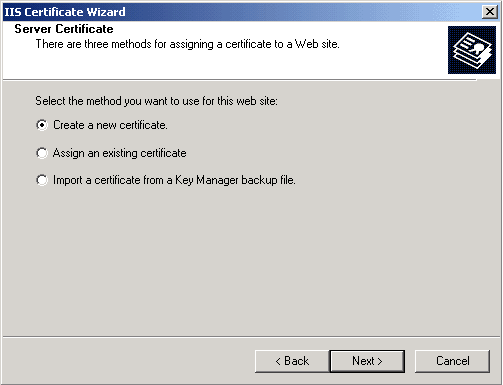
9. Select the "Prepare the request now, but send it later" option, and click Next
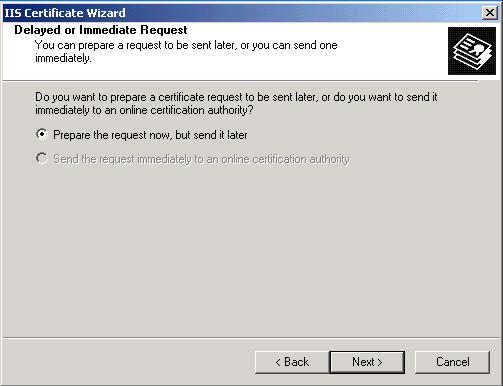
10. Type a Friendly Name for the certificate (This can be anything)
11. Select the "Bit Length" (2048) and whether you want to use SGC (server gated Cryptography), then click Next
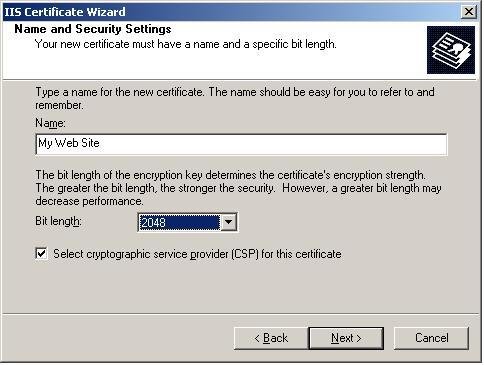
12. Input the Organization (O) and the Organizational Unit (OU) fields. Click Next
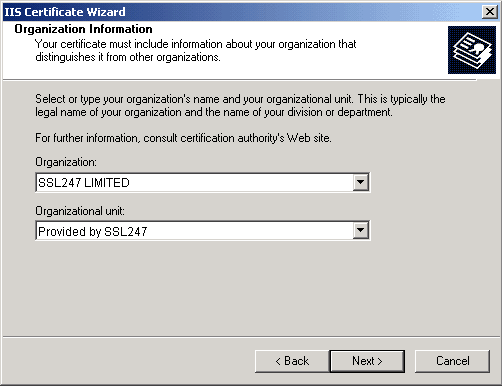
13. Input the Common Name (Fully Qualified Domain Name – www.yourdomain.com). This MUST reflect the web server DNS Name. Click Next
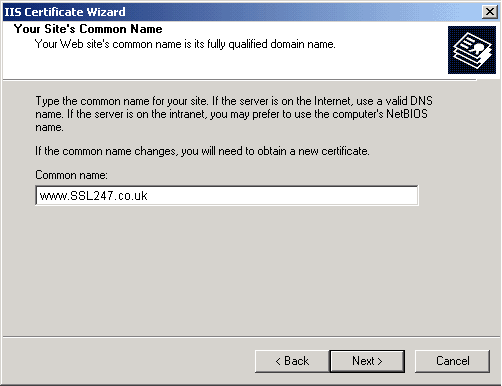
14. Input the Country/Region, City and State. This information must be correct – abbreviations will not be accepted by the system. To see the 2 digit code corresponding to your country, click here
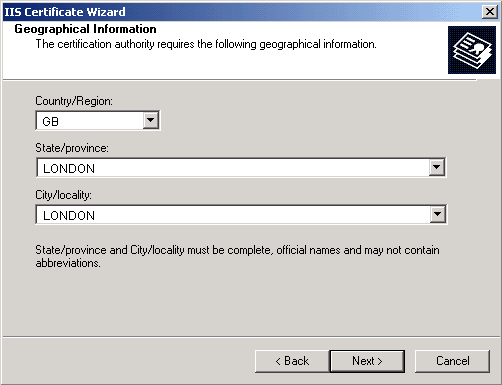
15. Select where the file will be saved, and the name of the file. Typically, the root of the Hard Drive, or on Desktop is recommended, so the file can be found quickly. Once you have selected the name and location, click Next.
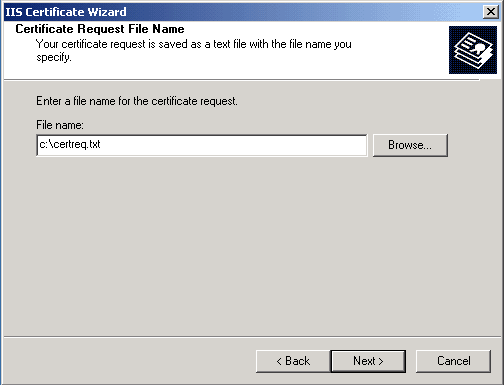
16. You will now be presented with a summary screen of all the information that has been inputted. Insure all information is correct, and click Next
17. You have now generated your Certificate Signing Request. Select Finish to close the wizard.
This file can now be submitted via the web site.
