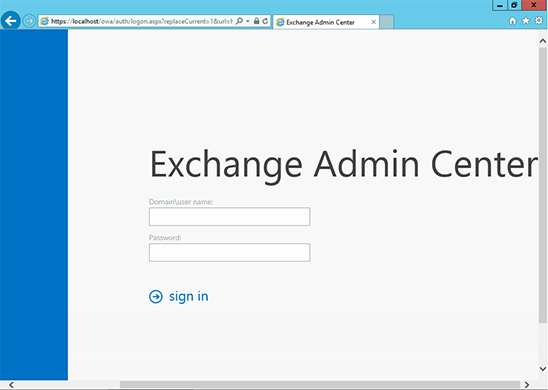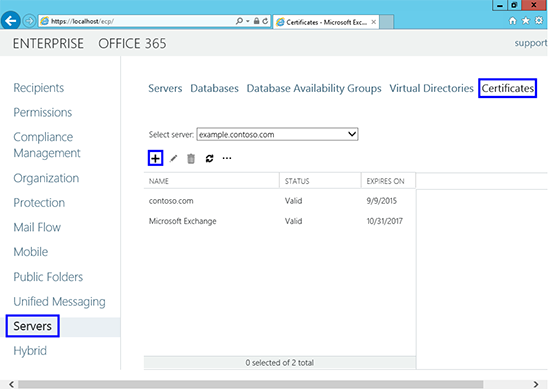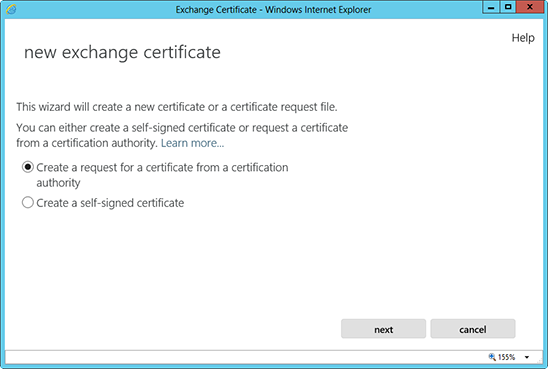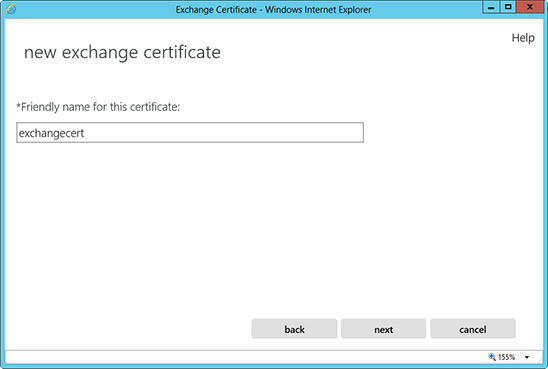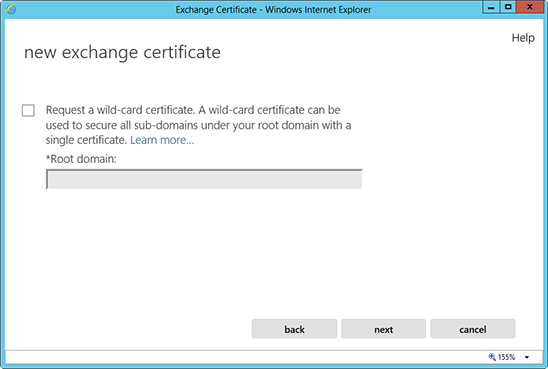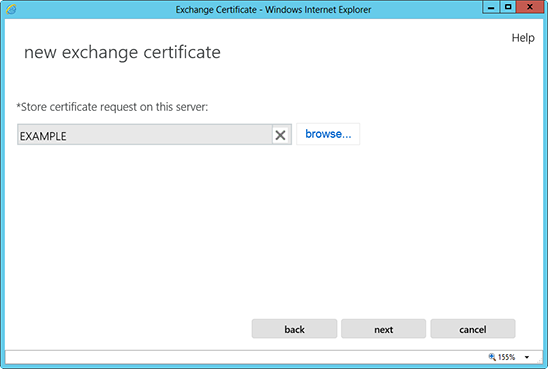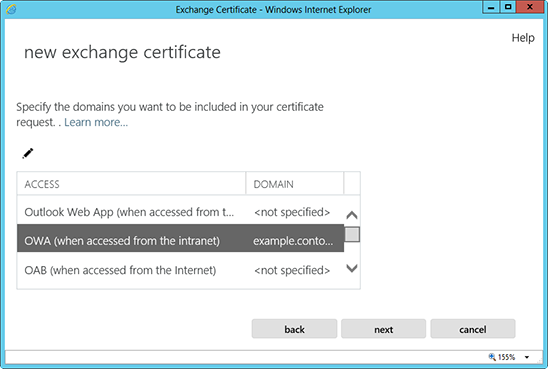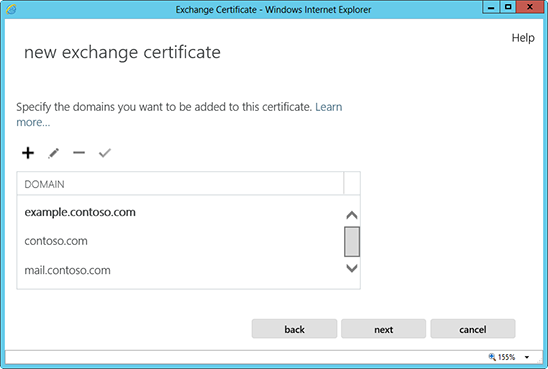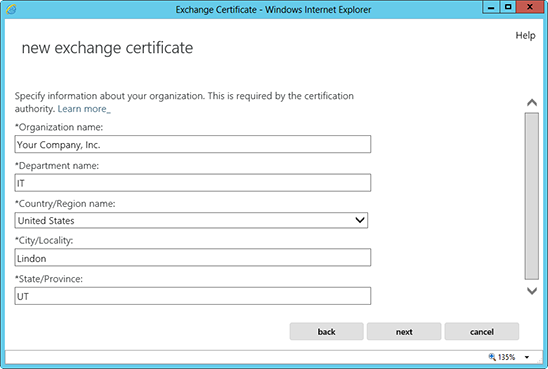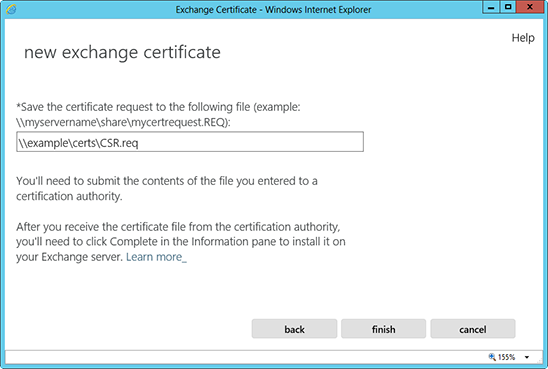How to generate a Command Line CSR for Microsoft Exchange 2013

Please find below instructions on how to generate a CSR for Microsoft Exchange 2013:
- Type https://localhost/ecp into your browser to access the Exchange Admin Center
- Enter your login credentials
- Follow the link to Servers, then to Certificates on the right, before clicking the + (plus) symbol
- Once the "new exchange certificate" window has appeared, choose "Create a request for a certificate from a certification authority"
- Enter a memorable friendly name into the friendly name field that will appear
- If your generating a CSR for a wildcard, check the box labelled "Request a wild-card certificate...", if not just click next
- Choose the server you want to store the certificate request on from the drop-down menu
- Select the services you want secured by using Ctrl + click to highlight. If you are generating a Wildcard, this is unnecessary
- The following screen will suggest a list of names you should include in your certificate request. So just take a look at what Exchange 2013 thinks and add any extras if necessary using the + (plus) symbol
- Next you'll be asked to "Specify information about your organization". Please bear in mind, if you don't have a state/province just enter your city again
- Finally, to save your CSR to your computer as a .req file, enter a network share path and click finish
- You can now, hopefully, open your CSR in notepad or wordpad. Copy/paste the entirety of this when completing your order